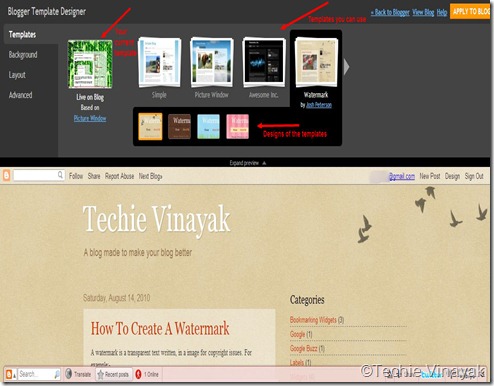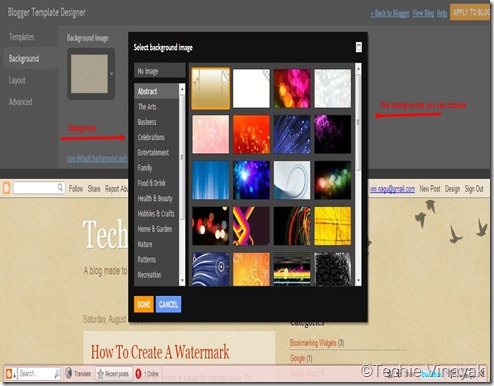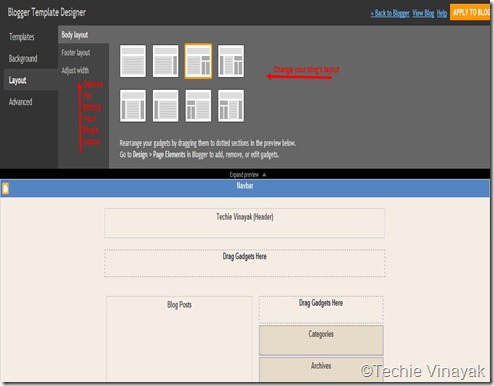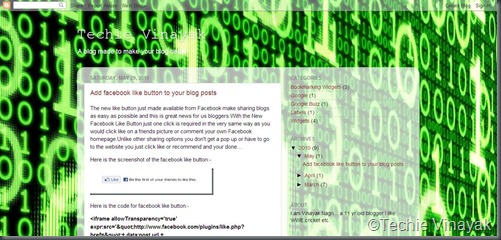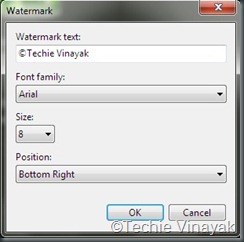What does a reader wants? He wants that a blog should write something of the reader’s interest. So, what about a adding a survey on your blog which pops up from the bottom right asking for “What should we write about next?”. That would be simple for a reader to suggest the blog owner for something he wants. So, in order to get it follow the simple steps below:-
1. Create an account at KissInSights.
2. Complete the form and choose the survey you want.

3. Complete the form and click the button “Get the code”.
4. Copy the given code and go to your dashboard—> design—> edit html.
5. Find <body> and paste the KissInSights code right after it.
6. View your blog and have fun.
NOTE: I recommend you not to add this if you have wibiya toolbar because if you add it with the wibiya toolbar the submit button will hide behind the toolbar. I deleted the toolbar and then got this widget.