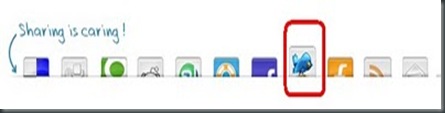Google Buzz is a social networking and messaging tool from Google, designed to integrate into the company's web-based email program, Gmail.Users can share links, photos, videos, status messages and comments organized in "conversations" and visible in the user's inbox.
So now do you want to add a Google Buzz share button on your blog?If yes,then follow the steps given below.
1.Go to Layout--> Edit Html.
2.Save the existing template before making any changes.
3.Click on the Expand Widget Templates check box.
4.Find(ctrl+f) the following code:-
<div class='post-header-line-1'/>
5.Then paste the Google buzz code given below right
after the code given above.
<div style="float:right;padding:4px;">
<a expr:href='"http://www.google.com/reader/link?url=" + data:post.url + "&title=" + data:post.title + "&srcTitle=" + data:blog.title+ "&srcURL=" + data:blog.homepageUrl ' rel='nofolloW' style='text-decoration:none;' target='_blank'>
<img alt='Buzz It' src='http://i48.tinypic.com/idyc04.png' style='border:0px;'/></a>
</div>
6.Click Preview button and see your blog.If the button has still not come then follow the next steps.
7.Find(ctrl+f) the following code:-
<data:post.body/>
8.Then paste the Google buzz code given at no.5 right
before the code given at no. seven.
9.Click Save Template and you are done.